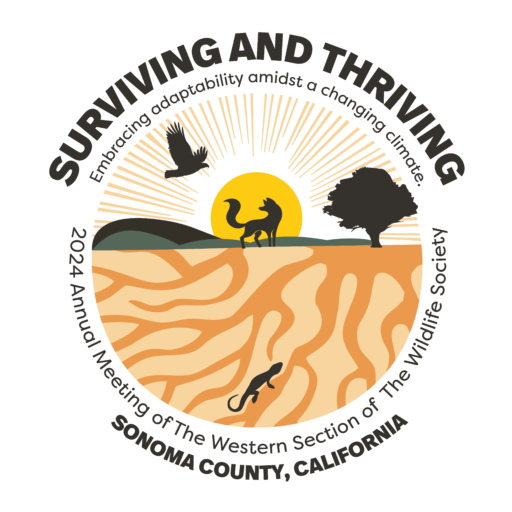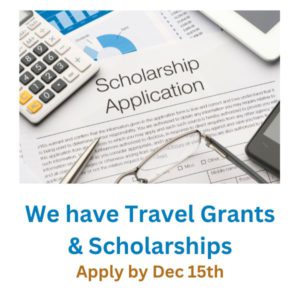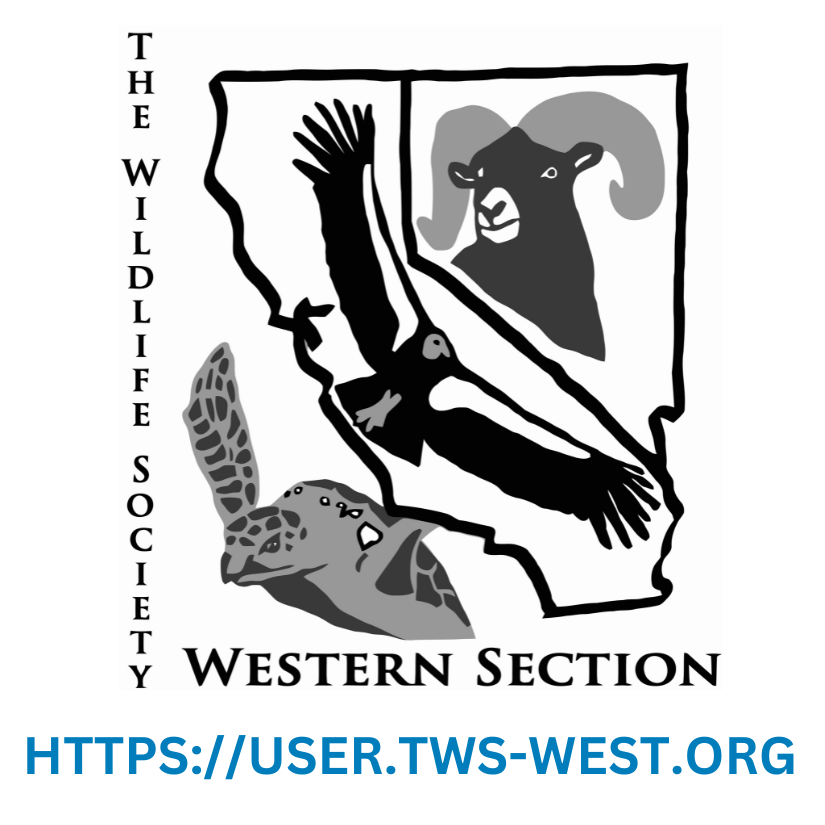We are soliciting abstracts for in-person posters and 18-minute oral presentations for the scientific technical sessions at the 2024 Annual Meeting of the Western Section of The Wildlife Society. There will not be a livestream option at the 2024 Annual Meeting.
TWS-WS will record all Concurrent Technical Sessions and General Sessions (Plenary, Keynote and Capstone.) The recordings will be posted online 1-2 weeks after the meeting, and will be available for online viewing by meeting attendees for three months.
Oral Scientific Technical Presentations: All in-person papers associated with the oral concurrent sessions will be presented from Wednesday afternoon through Friday morning, February 7 to February 9, 2024. The conference program committee will evaluate the submitted abstracts to determine the final concurrent session topics and technical session program.
Oral Presentation Instructions
- Review your abstract online and fix any HTML form/special character errors. Please also make sure to add your bio if you haven’t already as this is what the session chair will use to introduce your presentation. Your personal abstract edit link was sent via email as part of your abstract acceptance message.
- All presenters must pay to register for the meeting by January 19, 2024.
- You will be allotted 20 minutes at the podium as an oral presenter. Prepare an 18-minute talk.
- Bring your PowerPoint presentation to the room where your oral presentation is scheduled 30-minutes before the session begins. You will work with the A/V volunteer to load your file to the laptop that will be used for your session. Presentations must be brought to the meeting on a USB Memory Stick (thumb drive). No other form of file transfer will be accepted. We will load presentations for the morning and afternoon. Afternoon presenters can also bring their presentation down at lunch 30 minutes prior to the start of the session. Presentations will not be accepted as you are walking to the podium.
- Sessions will be kept on a tight schedule. Presentations are scheduled to switch at 20 minutes. You should plan on giving the session chair about 30 seconds for a speaker biography, and you should allow a minute or so for audience questions, and another minute for switching speakers. Thus, your presentation in rehearsal should take no more than 18 minutes.
- Session Chairs or timers will provide silent time cues, typically at 5, 3, and 1 minutes before your time has expired. Most chairs will use an audible, often loud cue when time is expired.
- Practice your presentation in advance. Practice it with a coworker or friend, too – some people tend to add extra information when they’re nervous, making a well- rehearsed 18-minute presentation take 25 or more minutes.
- If you would like to add a handout to your Whova speaker page, please upload it to Google Drive, and add the link to your Whova Speaker Bio.
General Information
- We will be using ONE computer for all presentations in each room. You will not have the option of using your personal laptop for your presentation; there simply is no time between speakers to unplug one laptop and plug in another.
- PowerPoint files can be in EITHER .ppt (version 2000-2003) OR .pptx (version 2007 or later) format.
- Personal Document Format .PDF files can also be used. Be sure you have formatted them and tested them on a standard projector and 16:9 ratio screen.
- Other presentation or multi-media software systems will not be considered unless an absolute minimum of two weeks’ notice is provided to the Program Chair; these will be accepted at our discretion.
- We will NOT have Internet access for the speakers. Any websites you wish to show must be static images in your PowerPoint presentation. Videos must be downloaded and inserted.
- All audio or visual files must be compatible with a standard Windows-based laptop and PowerPoint without any special files installed.
- No live animals/wildlife may be displayed as part of your presentation.
- PowerPoint ‘Presenter View’ mode will be possible at the podium monitor screen.
PowerPoint Design Tips
- Whether you’re just starting out or looking to improve, this informative (and likely humorous) mini-workshop recording will provide you with information and tips for presenting your research work to your peers. Instructor Jon Hooper provides demonstrations on how to give an effective presentation….and how NOT to. Link to video
- A good rule of thumb is to use about one slide for every 1 to 2 minutes of your presentation. It’s also good to vary the length that you project each slide.
- Do not put important information in the bottom 1/3 of the slide. It may be difficult to see from the back of the room.
- Use upper and lower case mix for body text, large amounts of all upper-case text is difficult to read
- There should be a good contrast between background and text or graphic. Using a picture as the entire background can be problematic. If using a picture as a slide background, watch for split areas of light and dark (ex. bright sky and dark ground areas in the same photo). This presents a problem for arranging text. If using a solid color background, most of these problems will not exist for you. The background color gray is one of the most difficult colors to contrast with. We will still have a fair amount of light in the room during the presentation for note taking. With this in mind, like-on-like colors will be difficult to see, such as white lettering on light blue background or yellow on green. Light colors such as soft yellows and pinks used as text, points, or lines on graphs do no project well when enlarged and projected (In fact, they usually do not show up unless on top of a dark background). Line weights and direction arrows need to be heavy enough to be seen without overpowering the image.
- Red text: Do not use it. Bright red is difficult for the eye to read for any period of time. If you must, use bright red for emphasis only. 10% of your audience will have some degree of color perception impairment. The following combinations should be avoided:
- Red text on blue and vice versa
- Red text on brown and vice versa
- Red text on green and vice versa
- We recommend using only 2 font sizes on slides. 36-48 or larger for titles, and 24-30 or larger for text. Use only standard fonts or ensure you’ve embedded the fonts correctly. For emphasis, select bold or italics, color, or shadows. In graphics with one or two words, using “art fonts” for emphasis will work if separated from quantities of body of text. Complex font body style may cause loss of the “punch” you intended. You cannot go wrong with the selection of Arial or Times for body of text. Font size should be large enough to be visible for approximately 40 feet (to the last row of seats in the room).
- As you have probably seen at previous meetings, complex charts, tables, and graphs are rarely effective for a large audience.
- Be sure you have permission to use data and present information and that you properly reference sources as appropriate.
- A good guide is no more than 8 lines of text per slide…10 max
- Line spacing on slides should be at least 0.85